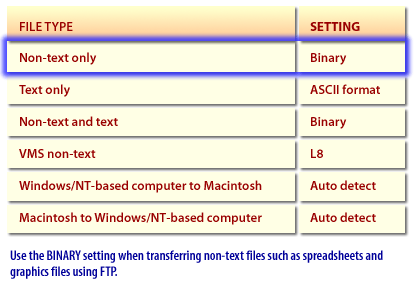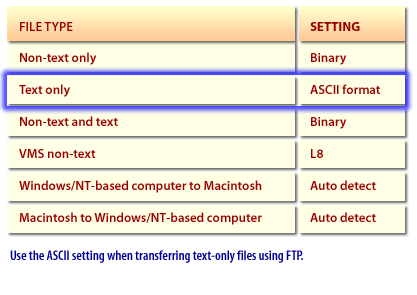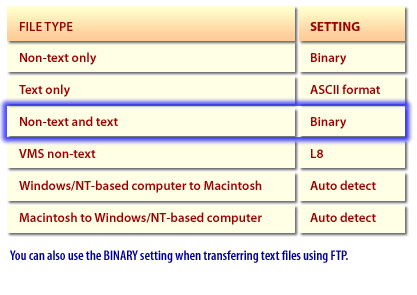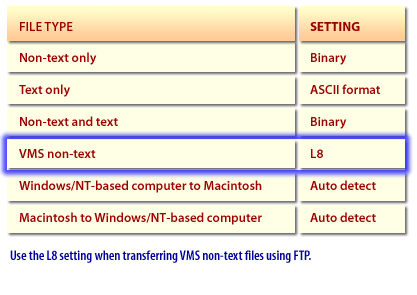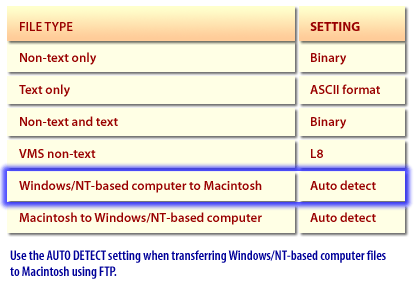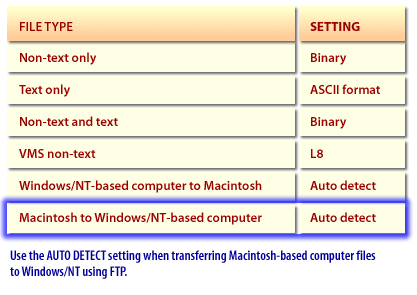Architecture of TCP/IP protocols for Windows
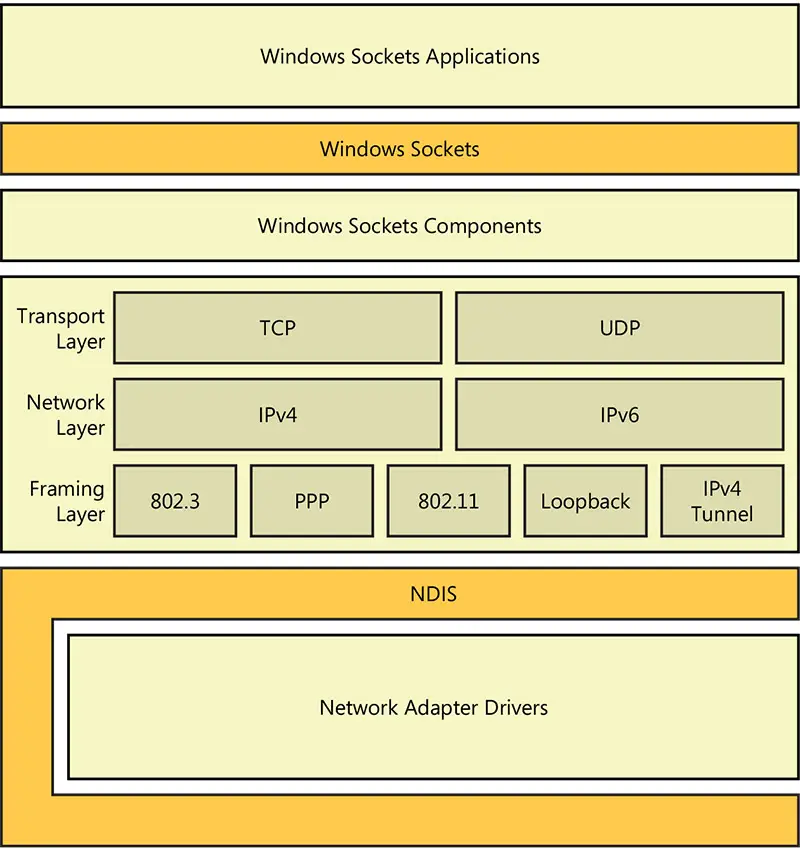
The TCP/IP driver file, Tcpip.sys, contains both IPv4 and IPv6 Internet layers.
Tcpip.sys operates between Windows Sockets and the Network Device Interface Specification (NDIS) layers in the Windows network architecture. The architecture of Tcpip.sys consists of the following layers:
You can enable or disable these components per connection in the Network Connections folder, but you cannot uninstall them. You can uninstall the IPv4 Internet layer with the netsh interface Ipv4 uninstall command, but you cannot uninstall the IPv6 Internet layer.
- Transport layer Contains the implementations of TCP and UDP.
- Network layer Contains implementations of both IPv4 and IPv6.
- Framing layer Contains modules that frame IPv4 or IPv6 packets. Modules exist for IEEE 802.3 (Ethernet), IEEE 802.11, Point-to-Point Protocol (PPP), and mobile broadband links. Modules also exist for logical interfaces such as the loopback interface and IPv4-based tunnels. IPv4-based tunnels are commonly used for IPv6 transition technologies.
You can enable or disable these components per connection in the Network Connections folder, but you cannot uninstall them. You can uninstall the IPv4 Internet layer with the netsh interface Ipv4 uninstall command, but you cannot uninstall the IPv6 Internet layer.
File Type Settings